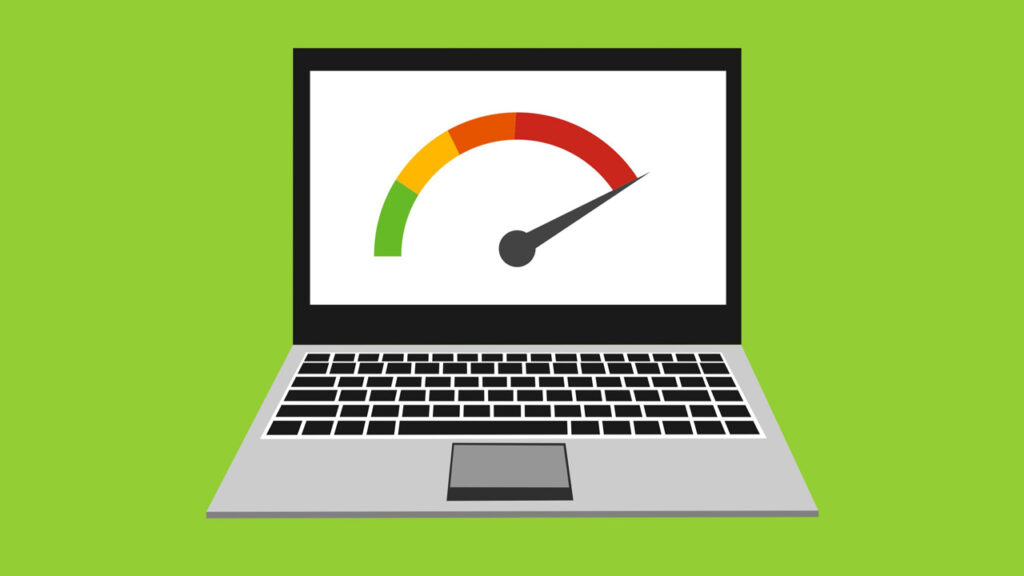At the beginning of using our personal or work computer, we get good speed, but gradually its speed starts to slow down. As a result, the computer hangs, work speed decreases, and time is wasted. So today, I will share some tips with you through which you can maintain your computer’s performance and make a slow computer faster.
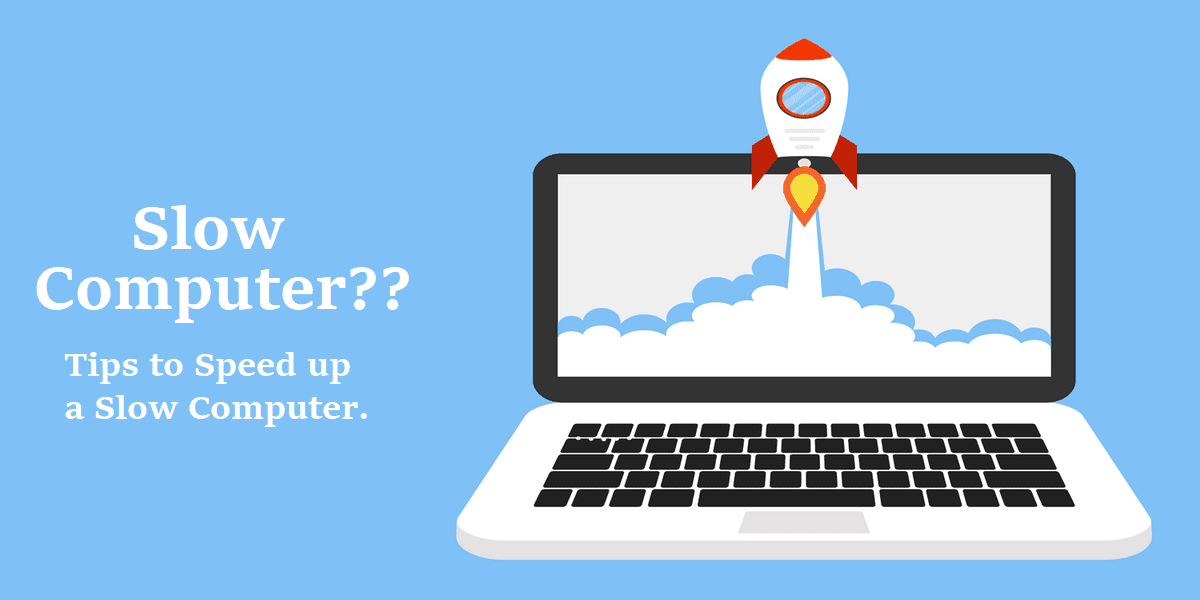
Let’s start
1. Be Cautious While Installing Software:
Some software may install unnecessary programs along with the main software, which can reduce your computer’s performance. Therefore, when installing any software, pay attention to each step to ensure that no unwanted software gets installed alongside the main software.
2. Uninstall Unnecessary Software:
If there is any unnecessary software installed on your computer without your knowledge, uninstall it.
3. Delete Unnecessary Junk Files:
Various unnecessary files are automatically created on your computer during different tasks, which are known as junk files. Deleting these junk files periodically can help increase your computer’s speed.
To delete junk files, go to Run, type “temp”, press Enter, and delete all the files in the temp folder. Similarly, type “%temp%”, “prefetch”, and “recent” one by one in Run, and delete the junk files in each folder.
4. Perform Disk Defragmentation:
Disk Defragmentation is the process of organizing scattered data on your hard disk, which increases the speed of data read/write. You can perform Disk Defragmentation periodically or once a week.
To perform Disk Defragmentation, type “Defragment and Optimize Drives” in the computer’s search bar and run the program. Then, defragment each drive one by one.
5. Disable Unnecessary Programs from Startup:
Sometimes, after turning on the computer, it takes a long time to become ready. One of the reasons for this is that many programs are enabled during startup. In other words, programs start automatically as the computer turns on. To speed up startup, disable unnecessary programs from the startup.
To disable unnecessary auto-start programs, go to Run, type “msconfig,” press Enter, and then right-click on the unnecessary programs and disable them.
6. Keep Your Computer Virus-Free:
Viruses can destroy all the data on your computer, so make sure your computer stays virus-free. You can use a good licensed antivirus. For Windows 10 users, keep the built-in antivirus, Windows Defender, activated.
Also, make sure to scan portable hard drives or USB drives before using them.
7. Keep Windows, Drivers, and Software Updated:
Use an updated operating system or Windows. Also, install new updates when they become available for Windows.
In addition to Windows, keep your drivers and software updated to improve your computer’s performance.
8. Close Memory-Consuming Programs:
If you suddenly notice that your computer is running slow, go to the Task Manager to check which program is consuming too many resources. Right-click on the program and select “End Task.” If possible, uninstall the program.
To open the Task Manager, press Ctrl + Shift + Esc on your keyboard, or right-click on the taskbar and select Task Manager.
9. Delete Browsing History and Cookies:
Since browsing history and cookies use your RAM and cache, deleting them regularly can help maintain your computer’s speed.
To delete browsing history and cookies, go to your browser, press Ctrl + Shift + Delete, then select “Everything” under “Clear All History,” and click OK.
10. Upgrade Hardware:
If your computer is still slow after following the above tips, you may need to consider upgrading your computer’s hardware. In this case, you can upgrade your processor, RAM, or hard drive.
Since the processor can be expensive, at least consider upgrading from HDD to SSD and adding new RAM, which will assist you with multitasking.
Written by Md Abdullah