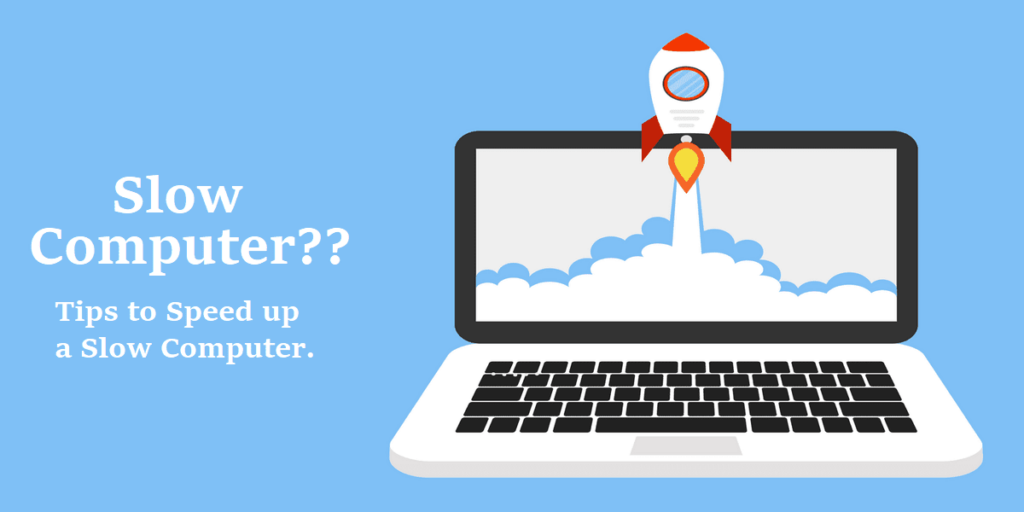Whether you use your computer for work, gaming, or casual browsing, a slow system can be incredibly frustrating. Fortunately, there are numerous ways to improve your computer’s performance without breaking the bank. Additionally, in this article, we will explore practical, easy-to-follow tips to help you speed up your machine and make it run like new. Let’s dive in!
1. Start with a Thorough Cleanup
One of the first steps to speeding up your computer is to clean it up—both physically and digitally. Dust buildup inside your PC can cause overheating, which slows down performance. Open up the casing (if you’re comfortable) and carefully clean the components with compressed air.
On the digital side, remove unnecessary files, programs, and browser extensions. Use the built-in tools in your operating system like Disk Cleanup on Windows or Optimize Storage on macOS to delete temporary files and unused data. These small actions can free up valuable space and improve performance almost immediately.
2. Manage Startup Programs
Does your computer take forever to boot up? This could be due to too many programs launching at startup. Many applications set themselves to start automatically when you turn on your computer, eating up valuable resources right from the get-go.
On Windows, you can use the Task Manager to review and disable unnecessary startup programs. Mac users can achieve the same through System Preferences under “Users & Groups.” Trimming down the number of startup apps can significantly reduce boot times and improve overall responsiveness.
3. Update Your Software and Drivers
Running outdated software can not only lead to compatibility issues but also cause slow performance. Therefore, it’s crucial to ensure that your operating system, applications, and drivers are up to date. Moreover, updates often include patches that fix bugs, improve security, and optimize performance.
Both Windows and macOS provide easy ways to check for updates through their settings menus. For drivers, consider using dedicated software like Driver Booster or visiting the manufacturer’s website for the latest versions. Keeping your system updated ensures smooth operation and better efficiency.
4. Uninstall Unused Applications
Over time, we all accumulate programs that we no longer use. To declutter, start by going through your installed programs and identifying the ones you no longer need.
For instance, on Windows, you can uninstall programs through the Control Panel. Similarly, Mac users can simply drag unwanted applications to the Trash and empty it. Consequently, decluttering your system in this way can free up space and reduce the load on your processor and memory.
5. Upgrade Your Hardware
If your computer is still sluggish after software tweaks, it might be time to consider a hardware upgrade. Adding more RAM (random access memory) can make multitasking smoother, especially if you’re using resource-intensive programs.
Another excellent option is upgrading to an SSD (solid-state drive). SSDs are much faster than traditional hard drives and can drastically reduce boot times, as well as the time it takes to open applications or load files. Hardware upgrades can breathe new life into older systems, making them faster and more reliable.
6. Optimize Your Hard Drive
For those still using traditional hard drives, defragmentation is an essential maintenance step. Over time, files become fragmented, which means pieces of data are scattered across the drive, slowing down access times. Windows has a built-in tool called “Defragment and Optimize Drives” to fix this.
SSD users don’t need to defragment, but you can still optimize your SSD through your operating system’s maintenance tools. Keeping your drives organized and optimized ensures faster access to files and better overall performance.
7. Check for Malware and Viruses
Malware and viruses can significantly slow down your computer by consuming resources and causing software conflicts. Regular scans with a reputable antivirus program are essential for maintaining your computer’s health.
Windows Defender, Malwarebytes, and Bitdefender are excellent options for scanning and removing malicious software. To prevent infections in the future, keep your antivirus software updated and avoid downloading files or clicking on links from unknown sources.
8. Adjust Your System Settings
Your computer’s visual effects can sometimes be a performance bottleneck. While animations, shadows, and other effects make the user interface look great, they can slow down older or less powerful machines.
On Windows, go to the “Performance Options” menu and select “Adjust for best performance.” Mac users can disable visual effects in System Preferences under Accessibility. By toning down these effects, you can free up resources for more critical tasks.
9. Keep Your Operating System Lean
Consider using a lighter version of your operating system if performance remains an issue. Windows users can switch to Windows 10/11 Lite versions, which are stripped-down editions designed for older hardware. Linux distributions like Ubuntu or Linux Mint are also excellent lightweight alternatives.
For Mac users, reinstalling macOS and starting fresh can remove years of accumulated clutter and restore speed. A lean operating system ensures that resources are used efficiently, improving performance.
10. Regular Maintenance is Key
Lastly, maintaining a fast computer requires consistent effort. Schedule regular cleanups, check for updates, and monitor system performance. Tools like CCleaner can help automate these tasks, making it easier to stay on top of maintenance.
Additionally, back up your data frequently and consider reformatting your system every few years to eliminate any hidden issues that build up over time. With regular care, your computer will stay fast and responsive for years to come.
These tips are just the beginning of what you can do to make your computer faster. With a combination of software optimizations, hardware upgrades, and regular maintenance, you can enjoy a smoother, more efficient computing experience. Ready to take your computer’s performance to the next level? Let’s discuss more advanced tweaks in the next session.