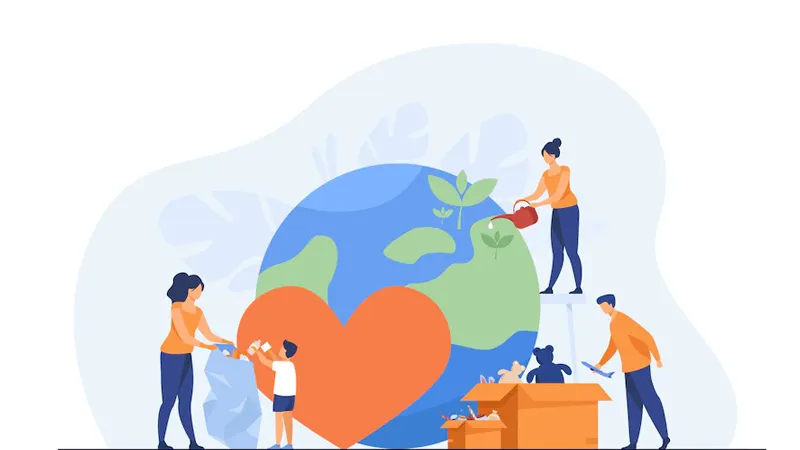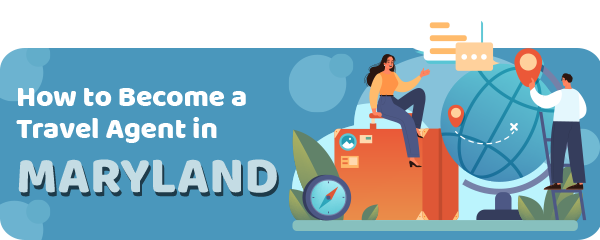How to Deactivate Your Facebook Account In the ever-evolving digital realm, social media platforms like Facebook have become deeply ingrained in our daily lives. However, there may come a time when you wish to take a step back, reclaim your digital space, or simply disconnect from the platform. This comprehensive guide provides detailed instructions on how to deactivate your Facebook account, offering a temporary respite from the social network.
Understanding the Distinction: Deactivation vs. Deletion
Before embarking on the deactivation process, it’s crucial to understand the difference between deactivating and deleting your Facebook account.
- Deactivation: This action temporarily disables your profile. Facebook hides your timeline, photos, and other content from public view, and prevents others from searching for you. However, Facebook retains your information, and you can reactivate your account at any time by simply logging back in.
- Deletion: This is a Permanent action that removes your Facebook account and all associated data. Once you delete your account, you cannot recover it.
This guide focuses specifically on deactivation. If you’re looking for permanent removal, you’ll need to follow a different process (which Facebook also provides within its settings).
Step-by-Step Guide to Deactivating Your Facebook Account (Desktop)
- Access Your Account Settings: Begin by logging into your Facebook account on a desktop computer or laptop. Locate the downward-facing arrow in the top right corner of the screen. Click on it to open a dropdown menu.
- Navigate to Settings & Privacy: Within the dropdown menu, select “Settings & Privacy.” This will open another menu with further options.
- Select Settings: From the “Settings & Privacy” menu, choose “Settings.” This will take you to your general account settings page.
- Find “Your Facebook Information”: On the left-hand navigation menu of the Settings page, look for the option labeled “Your Facebook Information.” Click on it.
- Choose “Deactivation and Deletion”: Within “Your Facebook Information,” you’ll find various options related to managing your data. Select “Deactivation and Deletion.”
- Select Account Deactivation: You’ll now be presented with two choices: “Deactivate Account” and “Delete Account.” Ensure that “Deactivate Account” is selected. Then, click “Continue to Account Deactivation.”
- Provide a Reason (Optional): Facebook may ask you to provide a reason for deactivating your account. This is optional, but you can choose a reason from the provided list or select “Other” and provide your own explanation.
- Opt-Out of Email Notifications (Recommended): Before finalizing the deactivation, Facebook may offer you the option to continue receiving email notifications. We generally recommend opting out of these to fully disconnect from the platform.
- Confirm Deactivation: Finally, click the “Deactivate” button to confirm your decision. Facebook will now deactivate your account.
Step-by-Step Guide to Deactivating Your Facebook Account (Mobile App)
The process is similar on the Facebook mobile app:
- Open the Facebook App: Launch the Facebook app on your smartphone or tablet.
- Access the Menu: Tap on the three horizontal lines (often referred to as the “hamburger menu”) located in either the top or bottom corner of the screen, depending on your device.
- Scroll Down and Select “Settings & Privacy”: Scroll down the menu and tap on “Settings & Privacy.”
- Tap on “Settings”: Within “Settings & Privacy,” tap on “Settings.”
- Scroll Down to “Your Facebook Information”: Scroll down the Settings menu until you find “Your Facebook Information” and tap on it.
- Select “Deactivation and Deletion”: Tap on “Deactivation and Deletion.”
- Choose “Deactivate Account”: Select “Deactivate Account” and then tap “Continue to Account Deactivation.”
- Follow the Prompts: The app will guide you through the remaining steps, similar to the desktop process, including providing a reason (optional) and opting out of notifications.
- Confirm Deactivation: Tap the final confirmation button to deactivate your account.
What Happens After Deactivation?
- Your profile becomes invisible to other Facebook users.
- Your name, photos, and other content are hidden.
- You won’t be searchable on Facebook.
- You can still use Messenger if you choose to keep it active.
- Other people may still see messages you’ve sent.
- Your information is retained by Facebook.
Reactivating Your Account
Reactivating your Facebook account is simple. Just log back in with your email address and password. Your profile will be restored, and your information will be visible again.
This guide provides a thorough explanation of the Facebook account deactivation process. Remember to choose the option that best suits your needs, whether it’s a temporary break or a permanent departure from the platform.